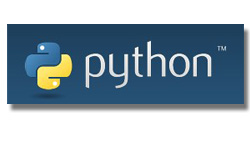まずはWindows版をインストール
pythonを書くには今まで普通のエディタを使ってきた。しかし世の中VisualStudioCodeがええぞおという話に満ち満ちているので入れてみた。まずはWindows版。Microsoft Storeからダウンロードできる。
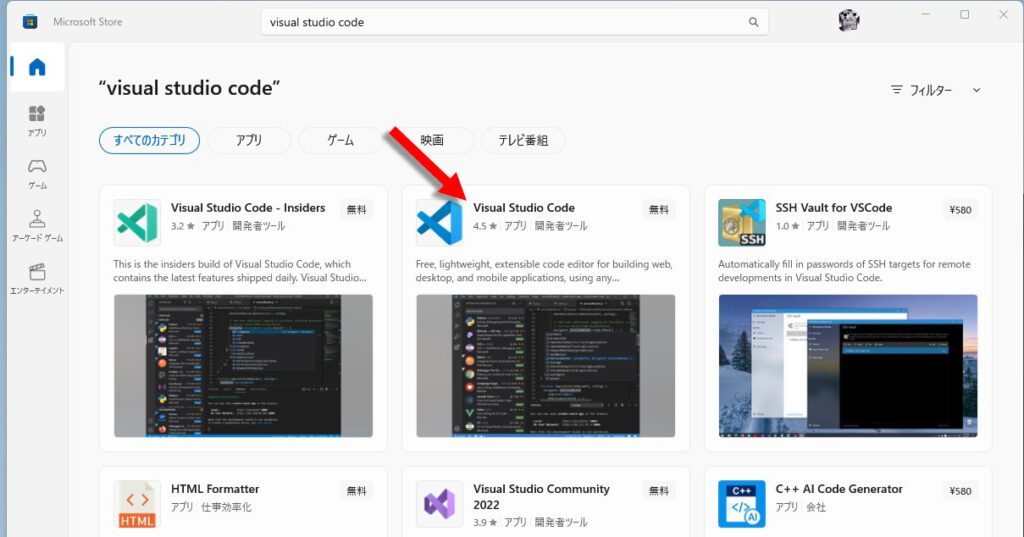
インストールが終わり無事起動
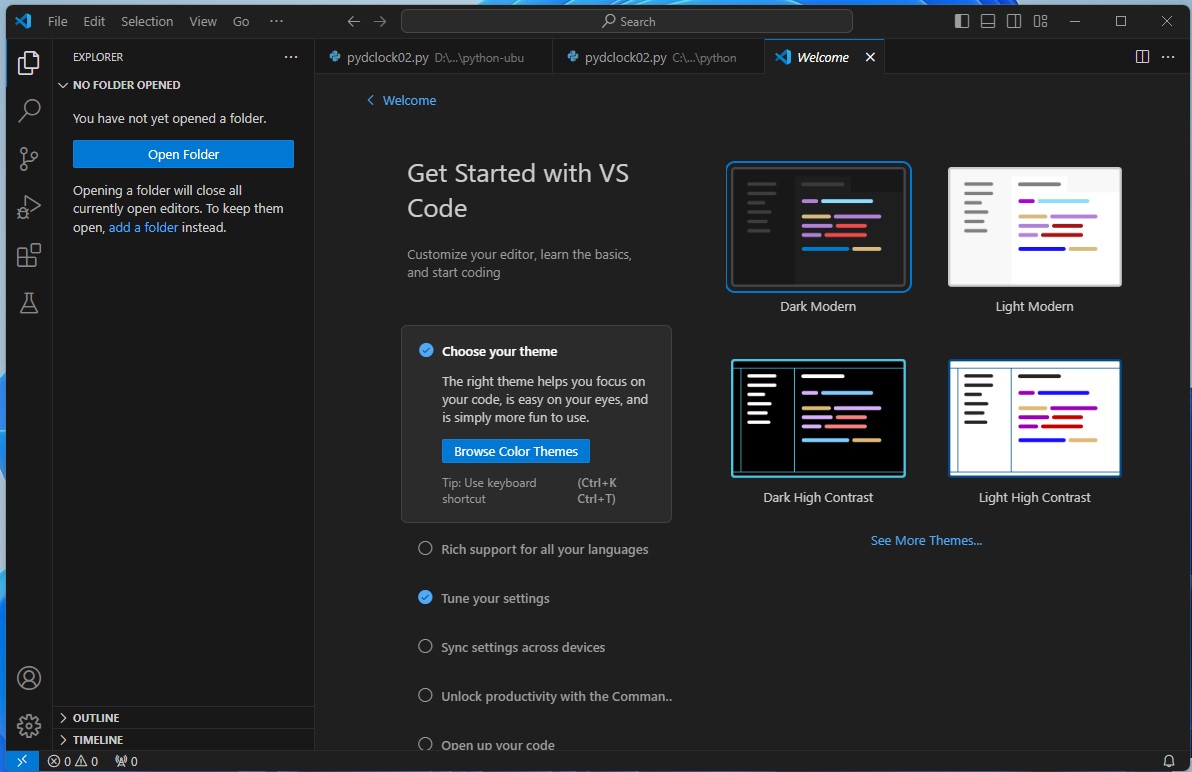
日本語化
入ってすぐは表示が英語の状態。このままでもよかったが、日本語ランゲージパック入れて、日本語表示化しておいた。
まず、左の四角が4つあるアイコンをクリック。そして「Japanese Language Pack for Visual Studio Code」を検索。
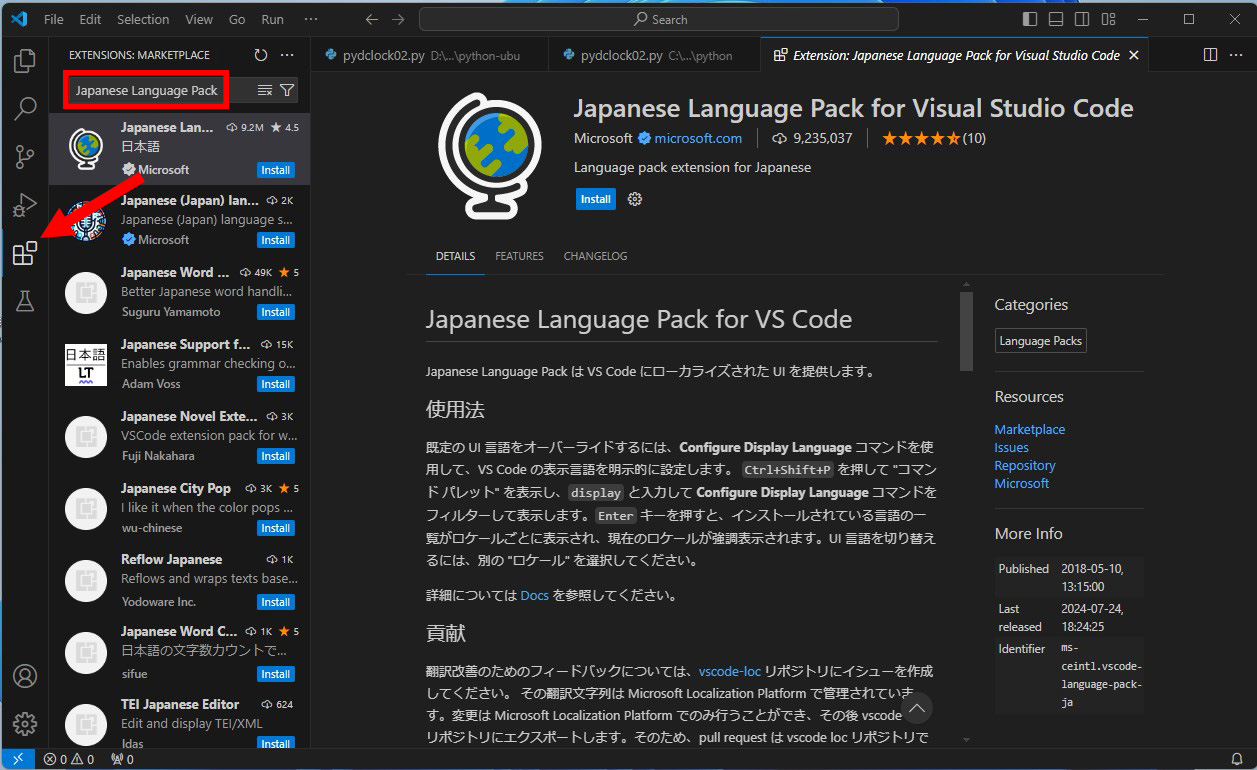
青い長四角の「Install」をクリック。インストールが終わると、右下に言語の切り替えの案内が出るので、それをクリック。
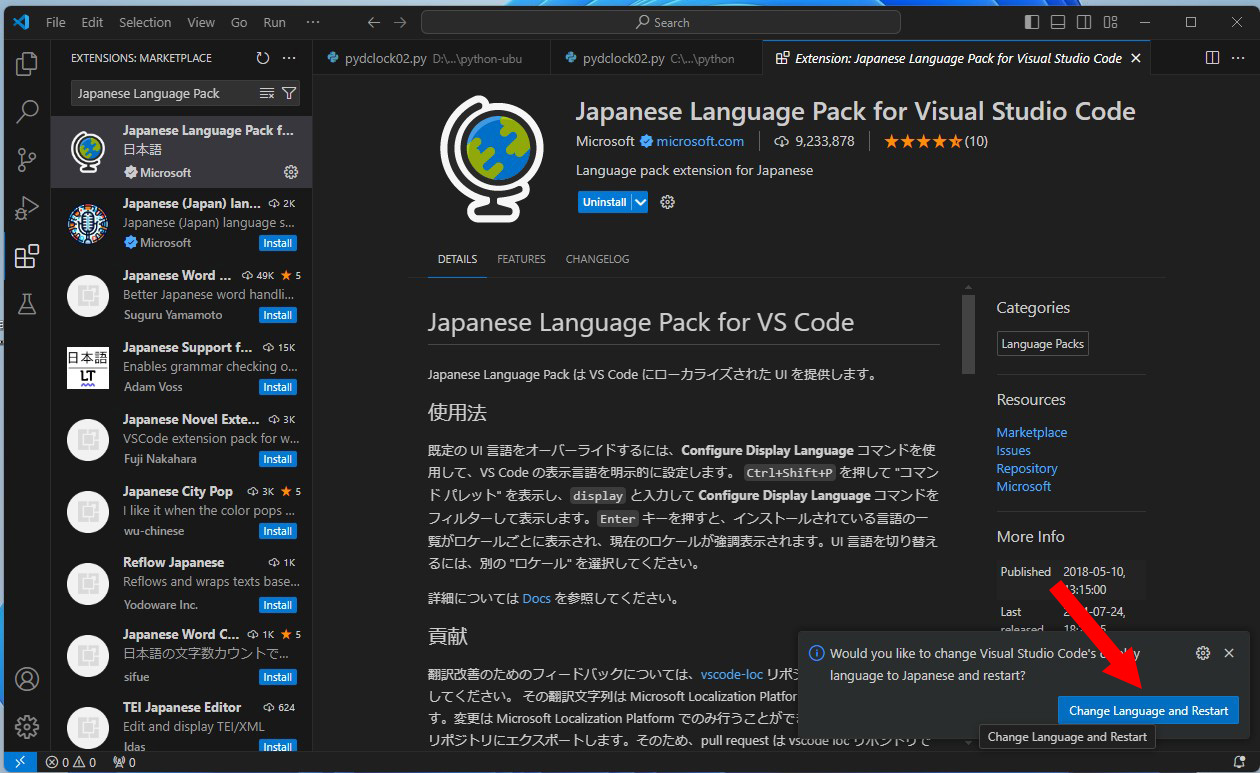
再起動が行われ、無事に日本語化終了
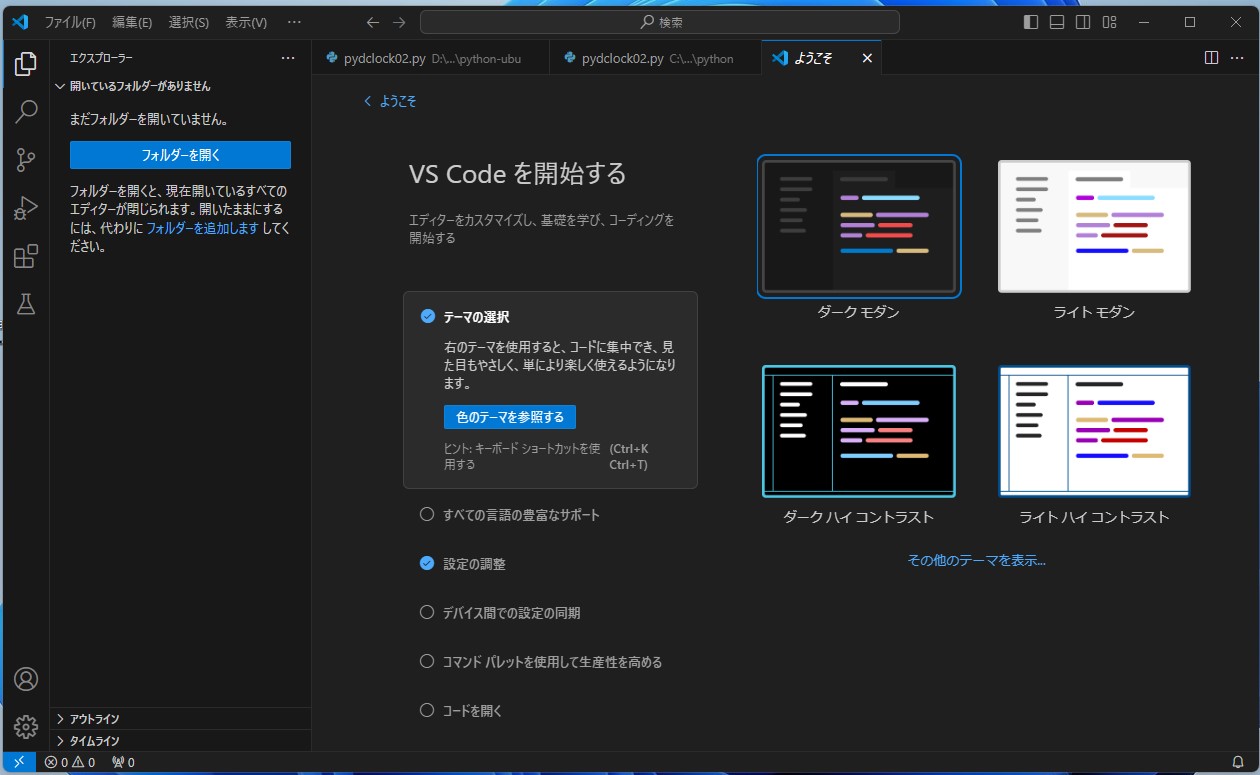
使い心地
Pythonのコードを読み込んでみた。もちろん日本語化と言ってもpython自体が日本語になるわけでもないが・・・。pythonのコードが色分けが綺麗で見やすい感じだ。
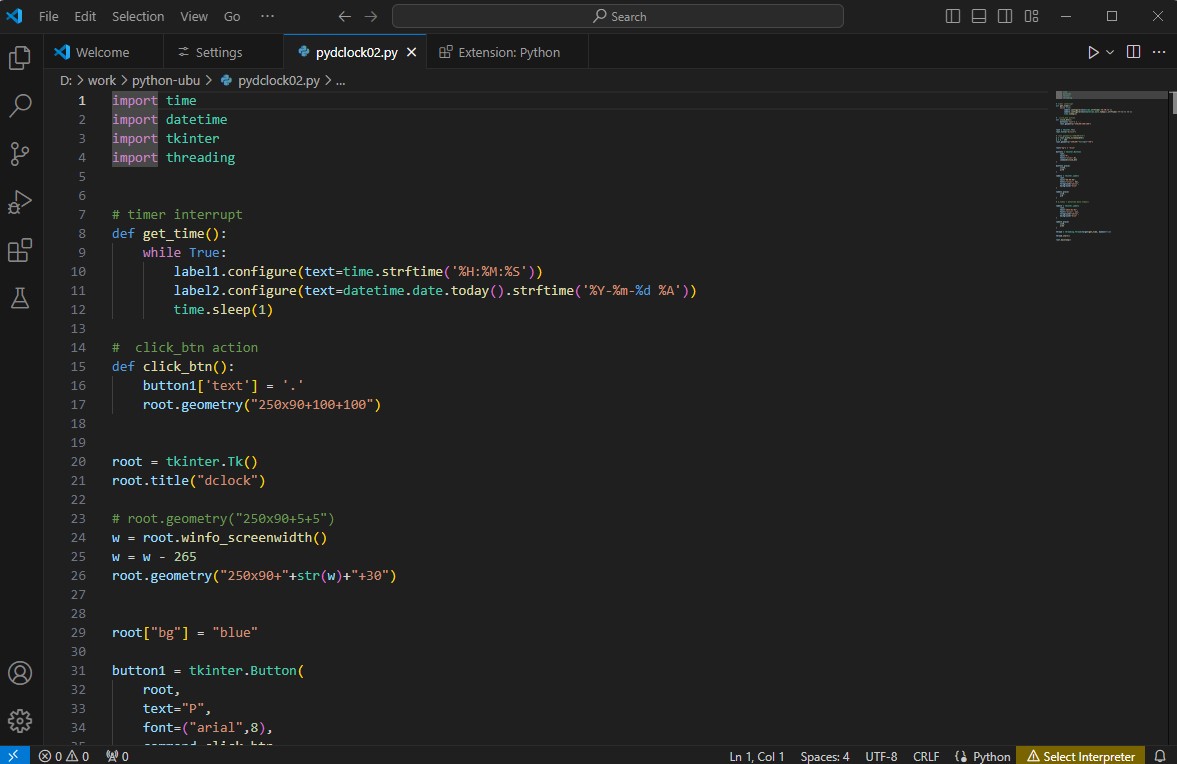
#visualstudiocode #windows #python #editor
-広告- -広告-